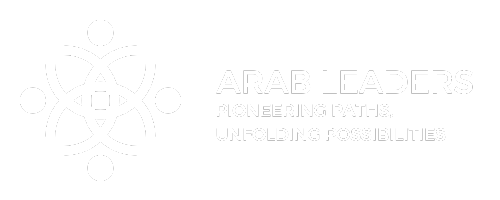Table of Contents
- Introduction
- What is Power BI?
- Key Features of Power BI
- Getting Started with Power BI
- Data Imports and Transformations
- Creating Stunning Reports
- Visualizations That Tell a Story
- Sharing Insights and Collaboration
- FAQs
- Conclusion
Introduction
Welcome to the dynamic world of data analytics, where Power BI has emerged as a leader in helping businesses transform raw data into actionable insights. In today’s environment, understanding how to harness the power of data is vital for any organization looking to thrive. Power BI serves as an essential tool for data analysis and visualization, enabling users to make informed decisions swiftly.
What is Power BI?
Power BI is a cloud-based suite of business analytics tools that enables users to visualize data and share insights across their organization. Additionally, it allows for embedding reports and dashboards into apps or websites. With its user-friendly interface and robust capabilities, Power BI caters to anyone from novice users to seasoned data professionals.
Key Features of Power BI
In this section, let’s delve into some of the standout features of Power BI that facilitate data analysis and visualization:
1. Interactive Dashboards
Power BI provides interactive dashboards that allow users to engage with their data like never before. These dashboards update in real-time, presenting crucial metrics at a glance.
2. Custom Visualizations
Beyond standard charts and graphs, Power BI supports custom visualizations, enabling users to express data in the most impactful way possible. As a result, each business can tailor visuals to their unique needs.
3. Data Connectivity
Power BI can connect to a multitude of data sources, ranging from Excel spreadsheets to large databases and cloud services. This flexibility ensures that users can incorporate all necessary data into their analyses.
4. AI-Powered Insights
Power BI leverages artificial intelligence to offer automated insights. Its AI features can help identify trends and anomalies within datasets, offering deeper understanding without requiring extensive expertise.
Getting Started with Power BI
To start your journey with Power BI, downloading the Desktop application is a great first step. This tool provides a robust set of functionalities for data modeling, report building, and visualization creation.
Installation and Setup
Begin by visiting the Microsoft website to download and install Power BI Desktop. The installation process is straightforward, and once installed, users can create a Microsoft account to access cloud features.
Familiarizing with the Interface
Upon opening Power BI, take some time to familiarize yourself with the interface. The layout consists of various tools including the ribbon for functionality, the canvas for visualizations, and the fields pane where all data sources get listed.
Data Imports and Transformations
Once equipped with Power BI Desktop, importing data from different sources is your next step. Power BI supports various formats, making it easy to pull in data from virtually anywhere.
Importing Data
Select the “Get Data” button, which opens a window showcasing various sources. Whether it’s an Excel file, a SQL database, or a cloud service, find the source you need, follow the prompts, and complete the import.
Data Transformation with Power Query
Power Query provides powerful tools for data transformation. Use it to clean your data, filter out unnecessary columns, and perform operations such as merging tables or aggregating data. This preparation stage is crucial; clean data leads to more accurate insights.
Creating Stunning Reports
After importing and preparing your data, it’s time to create reports. Power BI offers insane flexibility with report creation, allowing users to create visually rich presentations that highlight key insights.
Designing Your Report
To design your report, drag and drop visuals onto your canvas. Power BI provides a range of options, and users can customize these visuals to fit their presentation needs. Adjusting colors, fonts, and layouts inspires engagement and clarity.
Using Templates
If you’re looking for speed, Power BI also offers report templates. Using these can save time while ensuring you maintain professionalism in your presentation.
Visualizations That Tell a Story
Data is only as useful as the story it tells. Therefore, mastering visualizations becomes essential. Power BI provides diverse chart types, including bar charts, line graphs, and scatter plots, helping users convey their data narratives effectively.
Choosing the Right Visualization
When creating visualizations, it’s critical to choose the one that best represents your data. For trend analysis, line charts work well, while for comparing categories, bar charts may be more suitable. Understanding these choices enhances your storytelling capabilities.
Interactivity in Visualizations
One of Power BI’s most exciting features is the ability to make your visualizations interactive. For instance, users can set up filters and slicers that allow viewers to explore the data further, leading to a richer experience.
Sharing Insights and Collaboration
One of the final outer stages in utilizing Power BI involves sharing your insights. Organizations thrive on collaboration, and Power BI excels at enabling this with its sharing features.
Publishing Reports
After creating your report, you can publish it to the Power BI Service, making it accessible to anyone in your organization. They can view and interact with the data, fostering a culture of data-driven decision-making.
Setting Up Dashboards
From your published reports, you can create dashboards that compile pivotal KPIs and metrics. These dashboards provide a snapshot of business health, ensuring stakeholders stay informed and engaged.
Collaboration within Teams
Power BI also supports collaboration through features such as comments and version history. As a result, team members can leave feedback directly on reports, streamlining communication and decision-making processes.
FAQs
What skills do I need to start using Power BI?
To get started with Power BI, a basic understanding of data concepts and Microsoft Excel is beneficial. However, Power BI is designed for ease of use, so no extensive coding or analytics experience is necessary!
Can I use Power BI on mobile devices?
Absolutely! Power BI offers mobile applications for both iOS and Android devices, allowing users to access reports and dashboards on the go.
Is Power BI suitable for small businesses?
Yes, Power BI is highly scalable, making it an excellent choice for small businesses as well as large enterprises. Its affordability and ease of use allow any size organization to leverage data analytics effectively.
What are some advanced Power BI features?
For more advanced features, you can explore options like Power BI Premium, which provides higher capacity and advanced functionalities such as paginated reports and dataflow. Additionally, consider exploring Power BI Basics Course: Data Analysis & Visualization Essentials for deeper insights.
Conclusion
Power BI stands out as an invaluable tool in the data analysis landscape. By understanding its features and functionalities, businesses can dramatically improve their data handling and decision-making processes. Whether it’s creating stunning visualizations or sharing insights, you hold the key to transforming your organization into a data-driven powerhouse. If interested in further enhancing your skills, check out additional resources like Unlocking the Future: Advanced Fiber Optic DWDM Mastery, Transforming the Oil & Gas Industry: Embracing Digitalization for Future Success, Harnessing the Power of Applied Digitalization in the Oil and Gas Industry for a Smarter Future, Mastering IT Demand Management for the Modern Business Environment, and Elevate Your Skills with Data Science and Big Data Analytics: A Transformative Opportunity.